Get Container Logs
Docker
This guide applies to docker-compose and docker installations.
Appsmith logs can be found in the stacks directory on the docker host
stacks/logs/
The logs directory contains the sub-directories below for each service:
appsmithctl backend cron editor mongodb redis rts
If you don’t remember where your stacks directory is located, run
docker inspect -f '{{ (index .Mounts 0).Source }}' <your-appsmith-container-id>
Alternatively, you can run the commands below on your shell to create a zip file containing the logs.
appsmithContainerID=<your appsmith container id>
targetZipFile=<path to target zip file>
service=<choose one of: appsmithctl backend cron editor mongodb redis rts | leave blank for all services>
stacksPath=$(docker inspect -f '{{ (index .Mounts 0).Source }}' $appsmithContainerID)
zip -r $targetZipFile "$stacksPath/logs/$service"
Docker in remote servers
- SSH into the remote server and note the absolute path of the
stacksdirectory. - If you don’t remember the path, use the
docker inspectcommand as shown in the above section to locate it. - Exit from the remote server
- In your local shell, run the command
scp -r -C -i <your-ssh-key>.pem <user>@<host-ip>:<abs-path-to-stacks-dir>/logs/<service> <target-local-dir>
AWS AMI
scp -r -C -i <your-ssh-key>.pem appsmith@<host-ip>:/home/appsmith/appsmith/stacks/logs/<service> <target-local-dir>
DigitalOcean droplet
scp -r -C root@<host-ip>:/root/appsmith/stacks/logs/<service> <target-local-dir>
Kubernetes
-
Run the command and note the name and namespace of the Appsmith POD.
kubectl get pods -A -
Run the command
kubectl cp <namespace>/<appsmith-pod-name>:/appsmith-stacks/logs/<service> <target-local-dir>
ECS
Please switch to the old AWS console to follow the instructions here
- Navigate to your ECS cluster in the AWS console
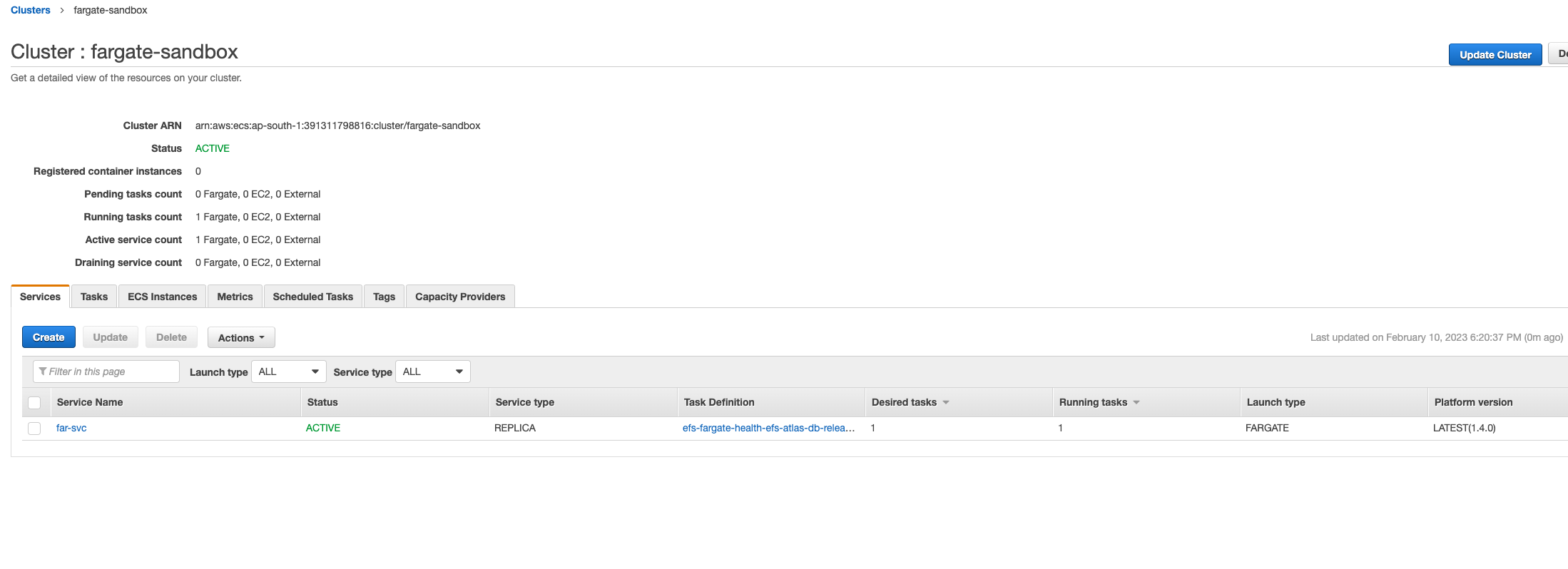
- Select the service running Appsmith, and switch to the Tasks tab. Click the task running the Appsmith container. Important You may need to switch the task filter to see the Stopped Tasks to find the task where the issue occurred if ECS rolled out a new task after the crash.
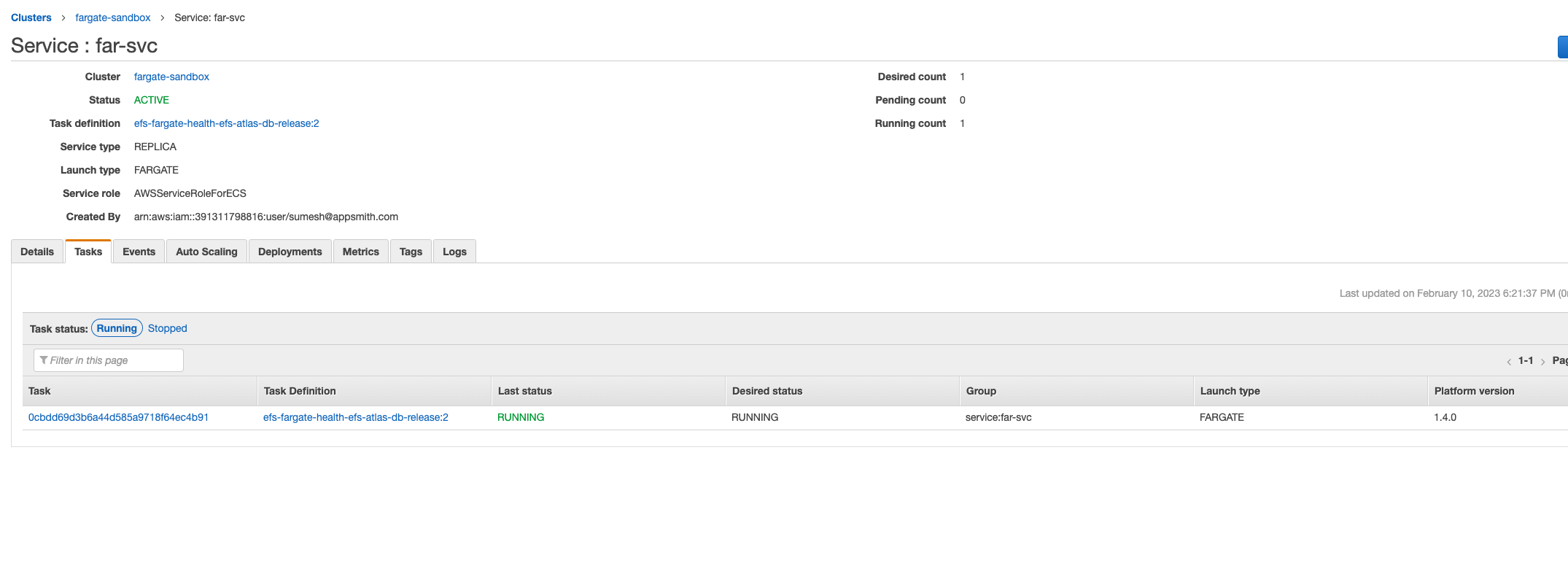
- In the Tasks page, Find appsmith in the Container Section and expand it, to find the Log Configuration, and click view logs in CloudWatch
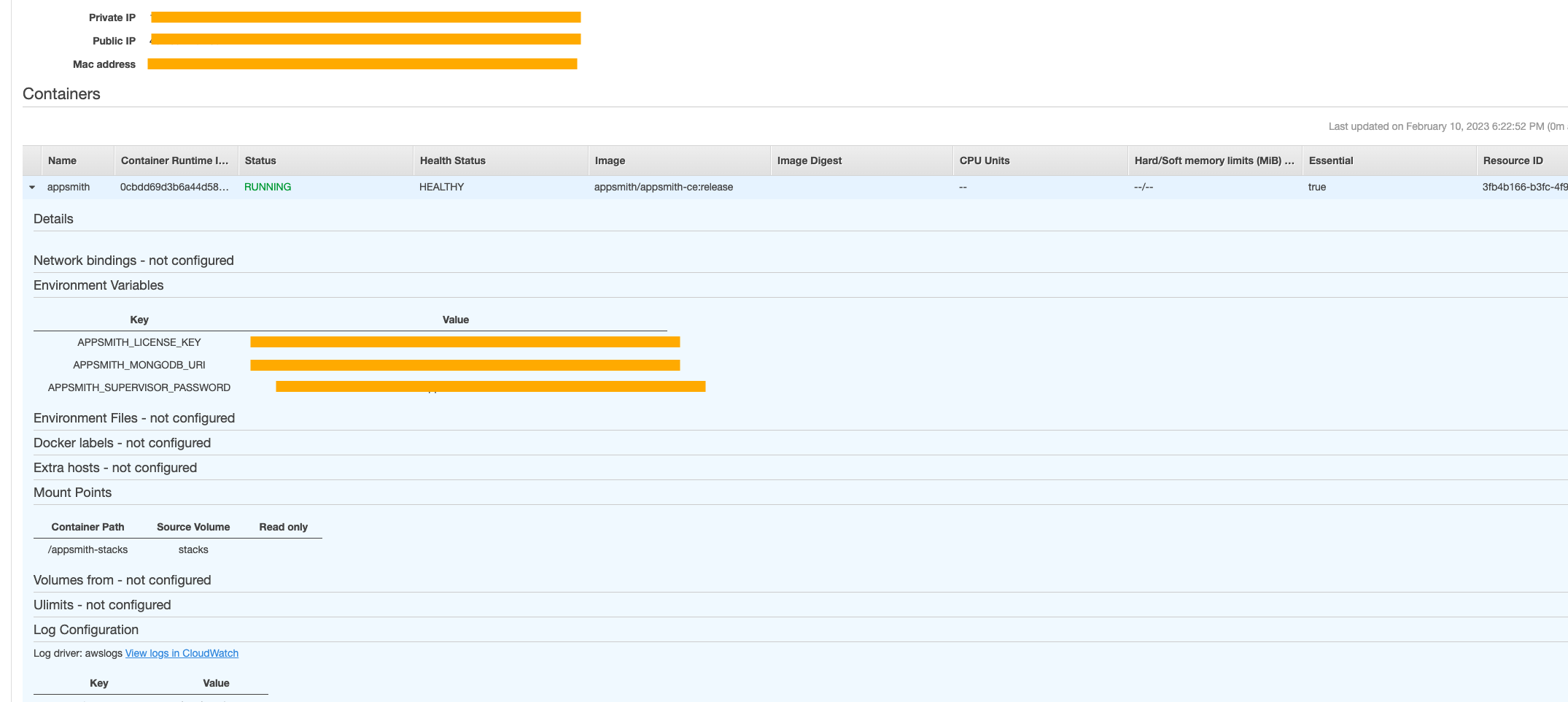
- In the CloudWatch Logs page, click the Actions button and hit
download search results in CSV, to download the logs.

Azure Container Instance (ACI)
-
Navigate to your Storage Accounts in the Azure portal
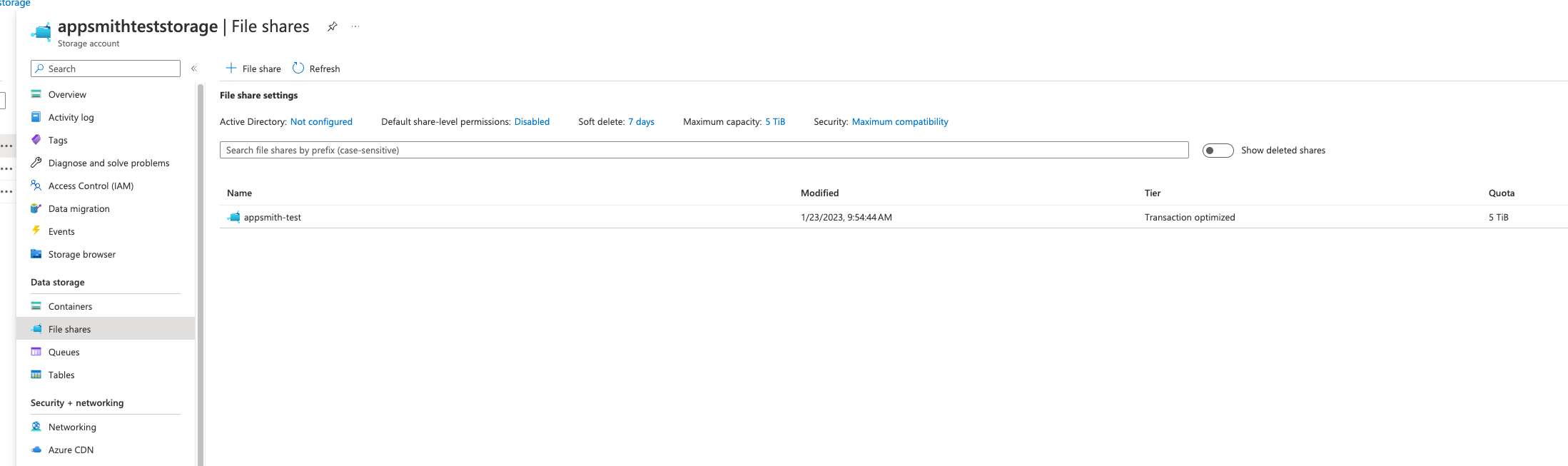
-
Click the File Share mounted to the Appsmith ACI instance.
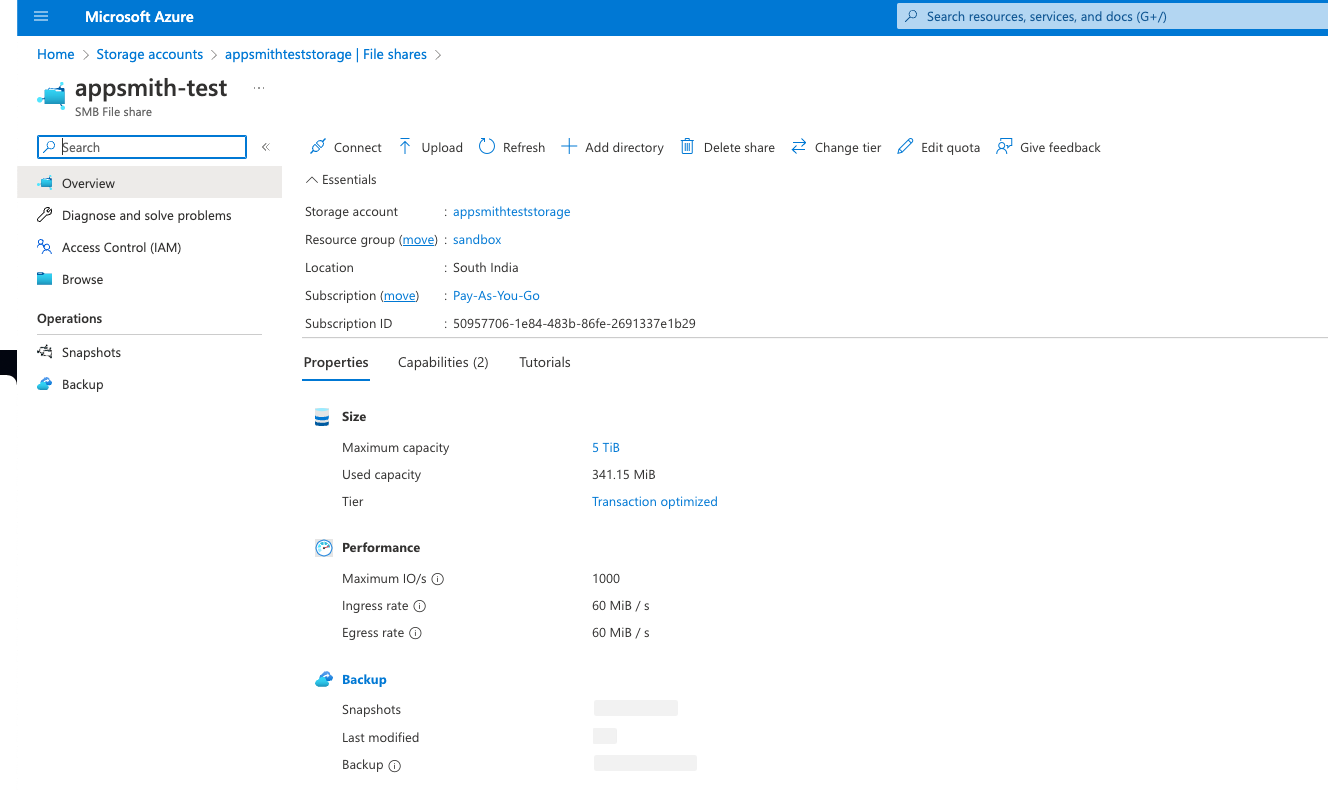
-
Click Browse on the sidebar menu
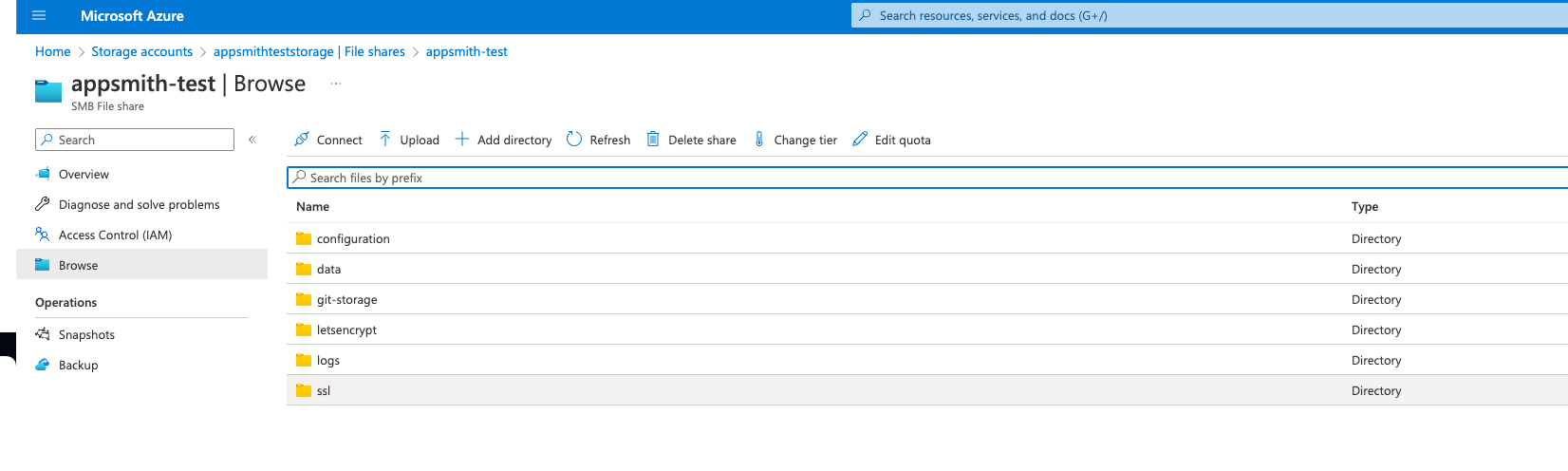
-
In the file share browser, open the
logsdirectory. -
Open the directory for the service for which the logs are required.
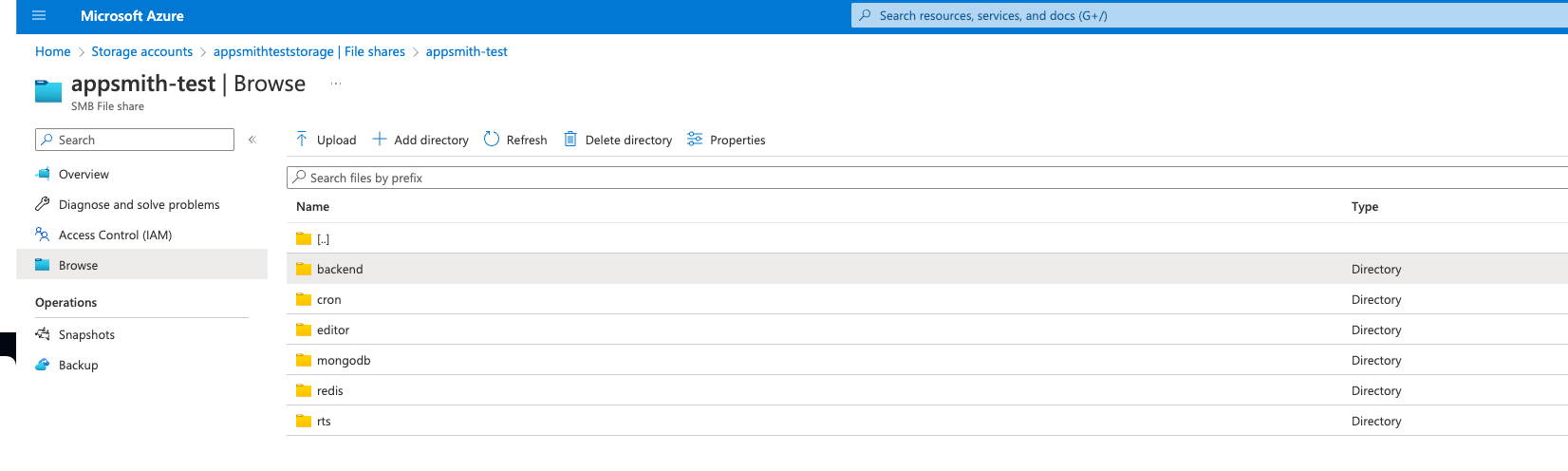
-
Select the log file and hit download.
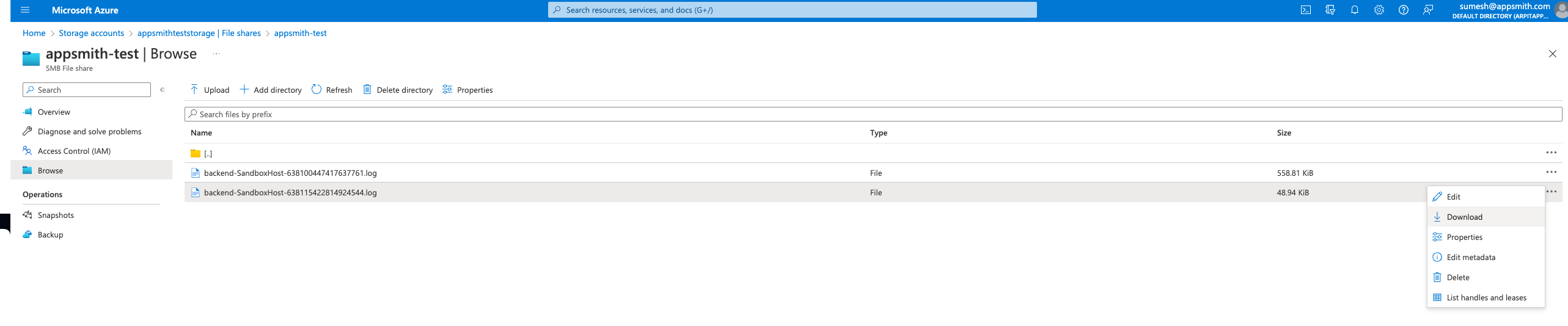
You may also choose to access the logs of the container instance using the az container logs command.
az container logs --resource-group myResourceGroup --name mycontainer